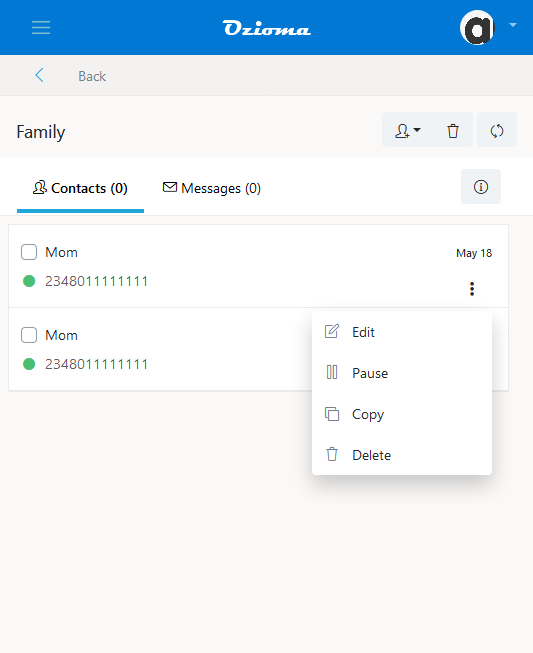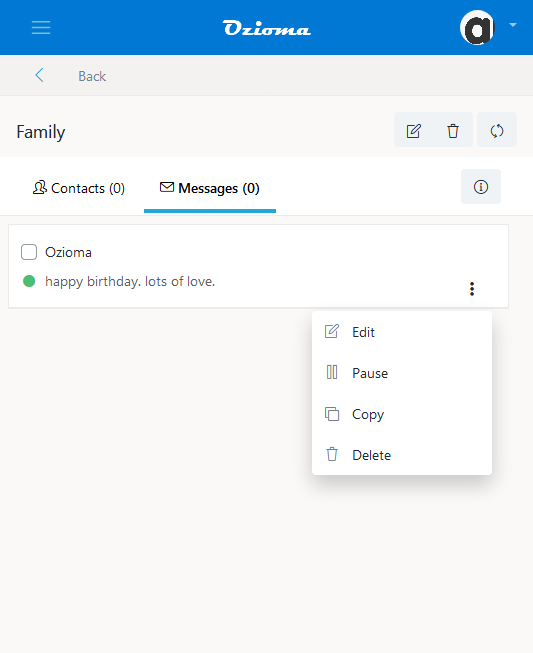Sending birthday wishes to people has always been something that’s expected by everyone to do at some point. Whether its sending birthday messages to your family, friends, loved ones, colleagues, clients/customer etc. it’s always hard keeping track of peoples birthday dates with all the hustling and bustling in this present world. Sometimes, you end up forgetting your spouse’s or loved one’s birthday meanwhile he/she was busy waiting for a birthday message from you.
However, with Ozioma you can now automate your birthday messages and be the first to wish your loved ones a happy birthday without even typing or sending it yourself.
Benefits of Birthday Messaging With Ozioma
- You can group your birthday contacts (like family, clients etc).
- You can select the exact time you want the message to be delivered.
- You don’t need to type the message yourself because you can select from our SMS collection templates.
- You don’t need to be online before the message is delivered.
Steps to Automate Your Birthday Messages
Step 1
- log in to your Ozioma account at https://app.ozioma.net using your username and password.
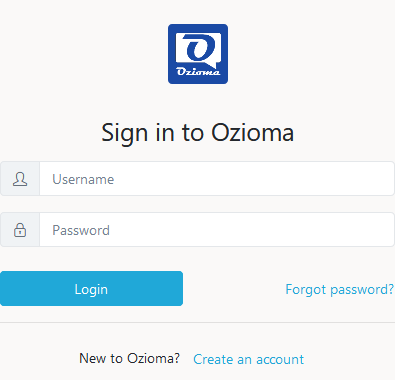
Step 2
- On the left of your dashboard you will see a list of options, click on Birthday Messenger. (if you are using a mobile phone, click on the icon to the top left of your dashboard to see the list of options then select the Birthday Messenger).
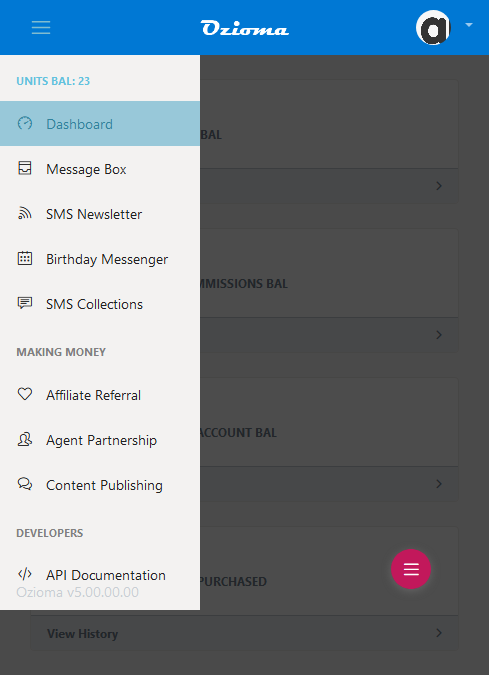
Step 3
- At the bottom of your birthday messenger to the right, click on the pink colored icon.
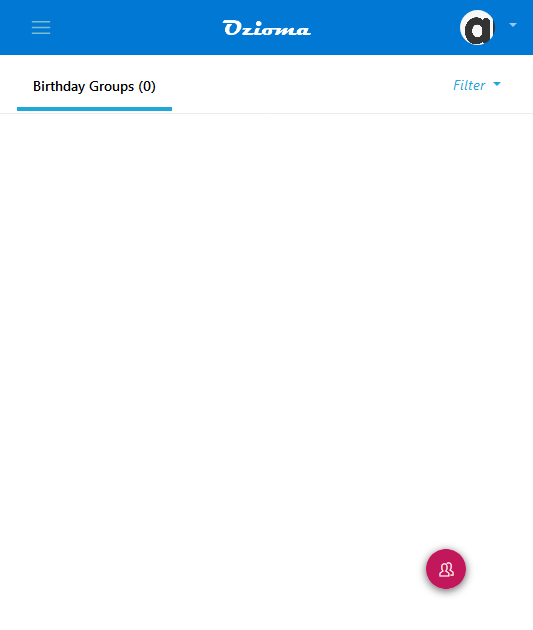
Step 4
- Type the birthday group name and description.
- Choose the Time zone. If your recipient(s) is in Nigeria then choose West Africa Standard Time (+1.00). Choose the time zone based on the country in which the phone number(s) is used.
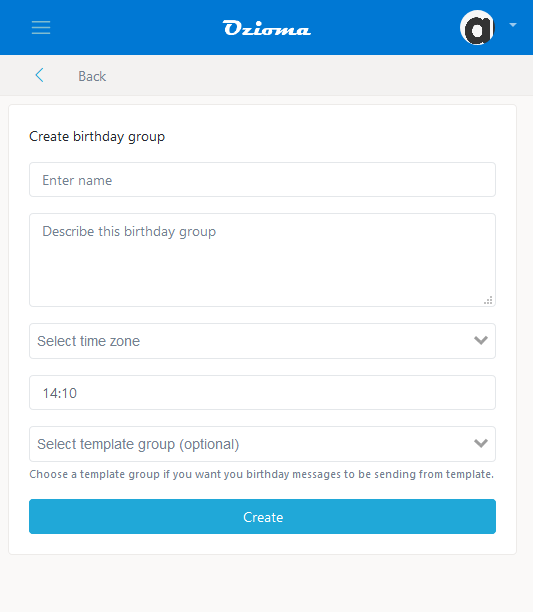
Step 5
- Choose the time you want the message to be delivered.
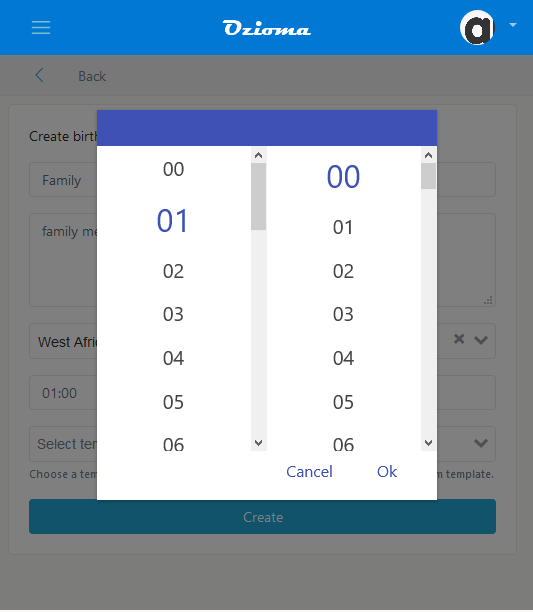
Step 6
- Click on Select template group and choose Birthday, then click on create. If you don’t want your messages to be sent from the template group and prefer to compose your own messages then after choosing the time click on create to create your birthday group.
- After that, click on the back icon.
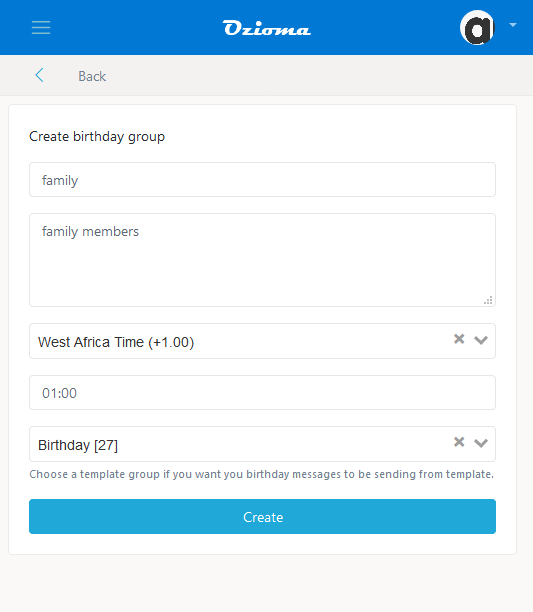
Step 7
- Click on the name of the birthday group that you just formed.
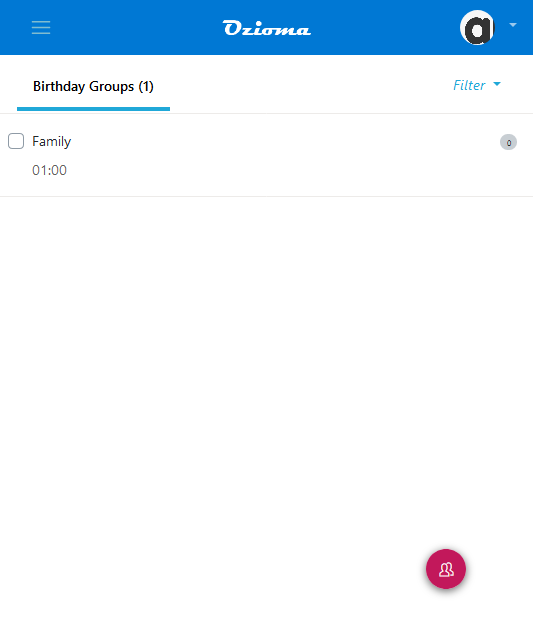
Step 8
- Once in your birthday group, click on the first icon at the top right side of it and click on Add contact. if you want to export it from your files then click on import from files
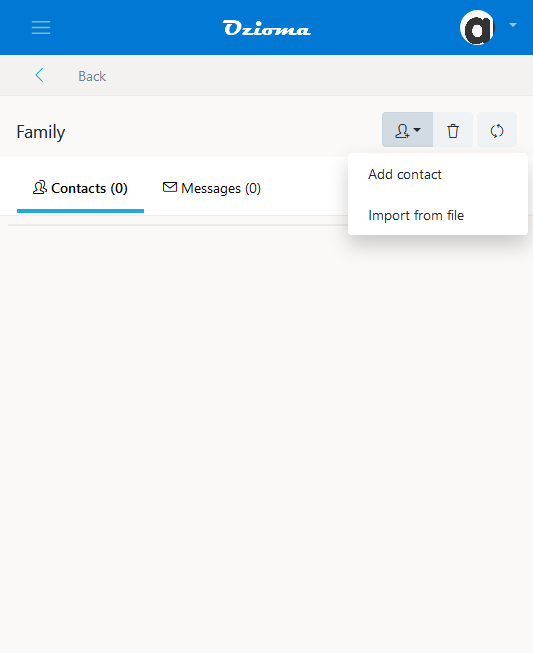
Step 9
- Add the recipient name, phone number and the date of birth then click on add.
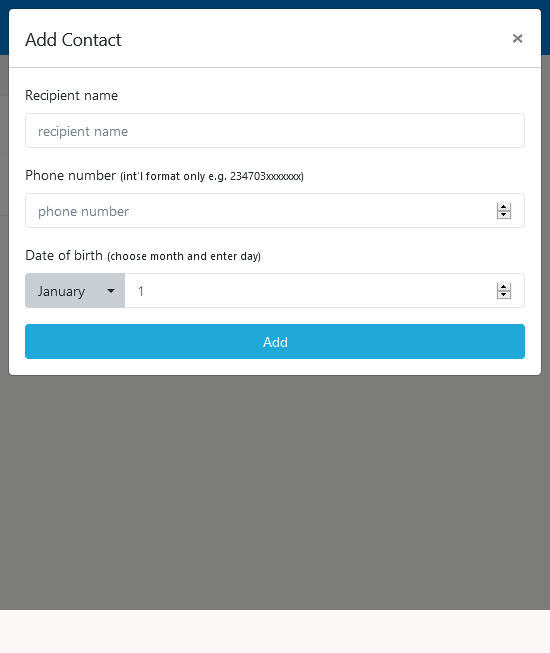
Step 10
- If you did not choose a collection from the template group and want to compose the messages yourself then click on messages and then click on the first icon on the top right.\
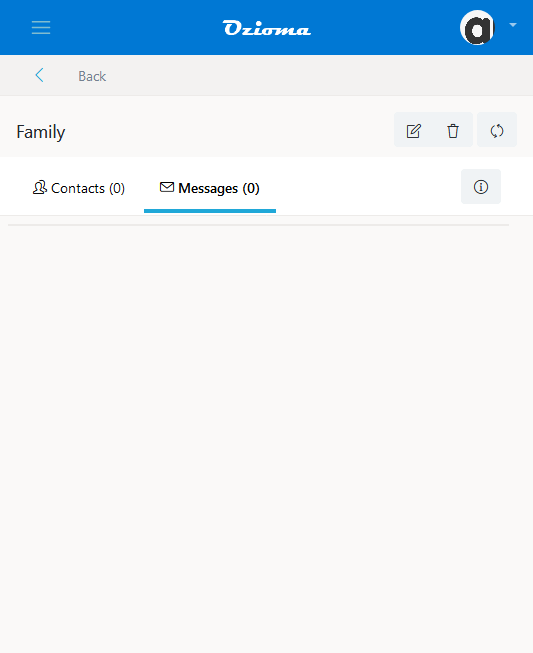
Step 11
- Enter the sender name and type your message. After that click on save message.
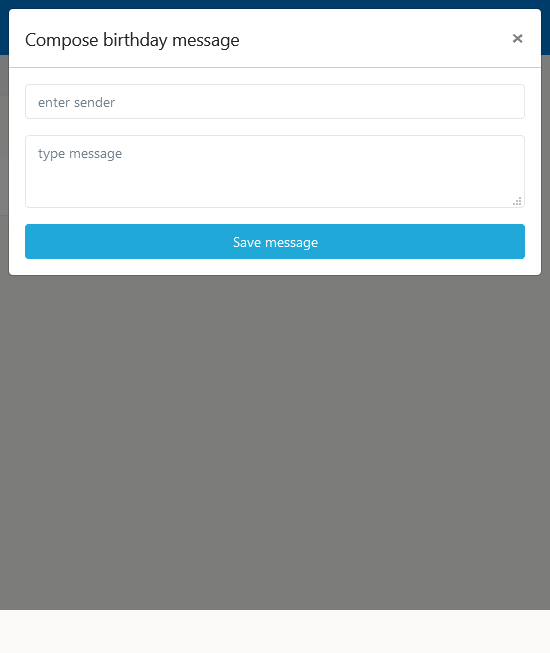
Note:
If you want to edit, pause, copy or delete a particular contact or message, simply click on the icon at the opposite of the contact or message.