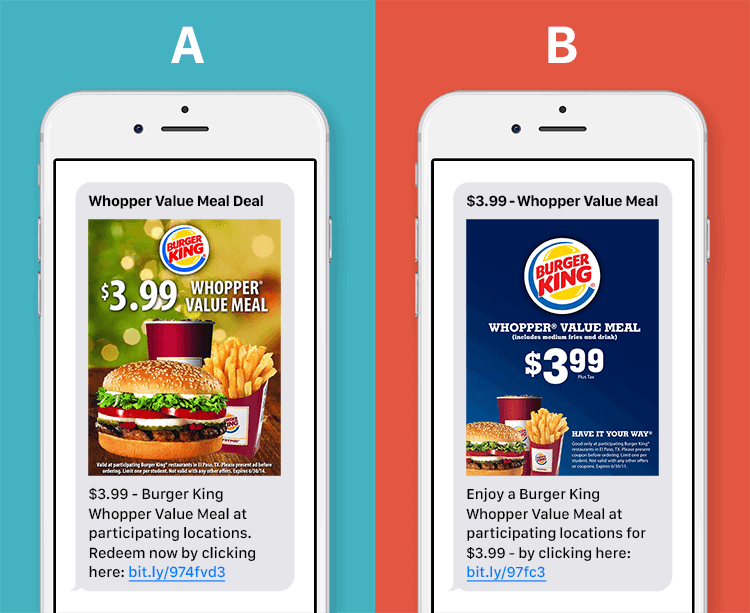
You don’t have to be limited to letters and numbers, even in an SMS message! Sometimes you need a photo to really make your message stand out. With Ozioma Extensible SMS you can attach images to any of your text blasts with a universally compatible shortlink.
There’s a popular saying that “seeing is believing” Sometimes just telling your customers about your products through SMS is not just enough. They will be more convinced when they see it. With Ozioma Extensible SMS you not only send more text contents but you can also send images (JPEG, GIF and PING) of your product at the same price.
Steps to Create Extensible Image SMS
step 1 :
- log in to your Ozioma account at https://app.ozioma.net using your username and password.
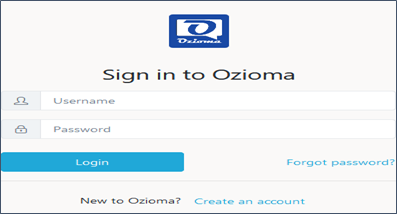
step 2 :
- On the left of your dashboard you will see a list of options, click on Extensible SMS. (if you are using a mobile phone, click on the icon to the top left of your dashboard to see the list of options then select the Extensible SMS).
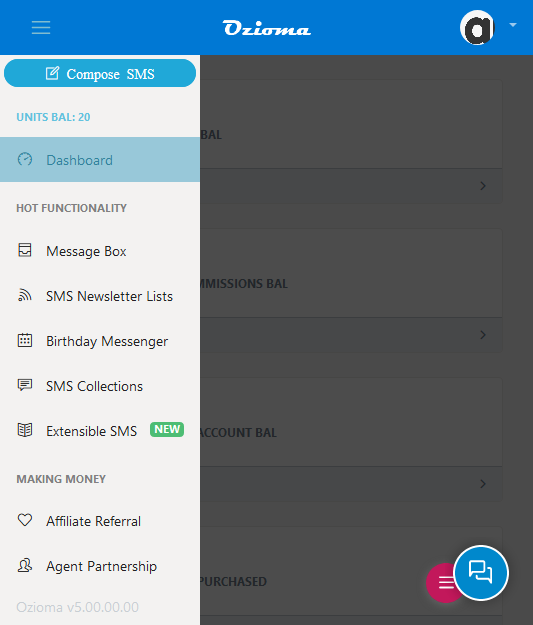
Step 3:
- Click on images and the click on create now.
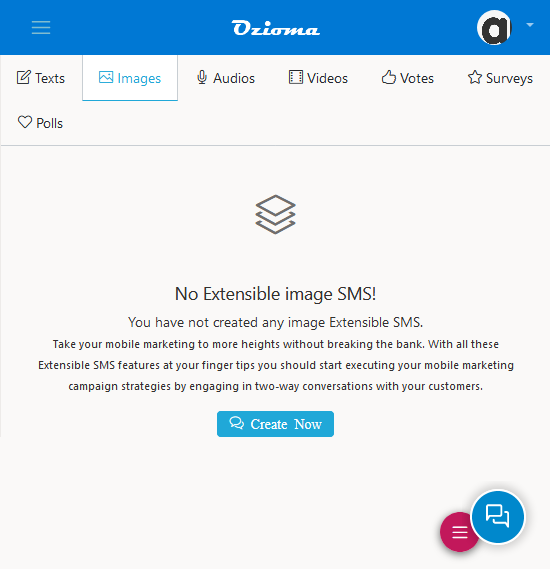
Step 4:
- Type your heading and SMS contents if you want (which has a maximum of 2000 characters). You can use the Ribbon tabs to make your content more stylish.
- Click or drag or drop your image (which should be more than 100kb either in jpeg/ gif/ ping)
- Click on Enable SMS Newsletter subscription if you want to choose the newsletter contact list you want to send it to. It means that people will have to subscribe to your newsletter list before they can view the content and those already on the list won’t need to subscribe to it again.
NOTE that you’re the one to pay for the OTPs that will be sent to subscribers to verify their phone numbers. Do make sure your Ozioma account is well funded to avoid denying your audience access to your content.
- Next you click Enable Feedback if you want to receive feedback from your recipients but if you don’t then leave it.
- Next click on create. After it has been successfully created, click the back botton twice.
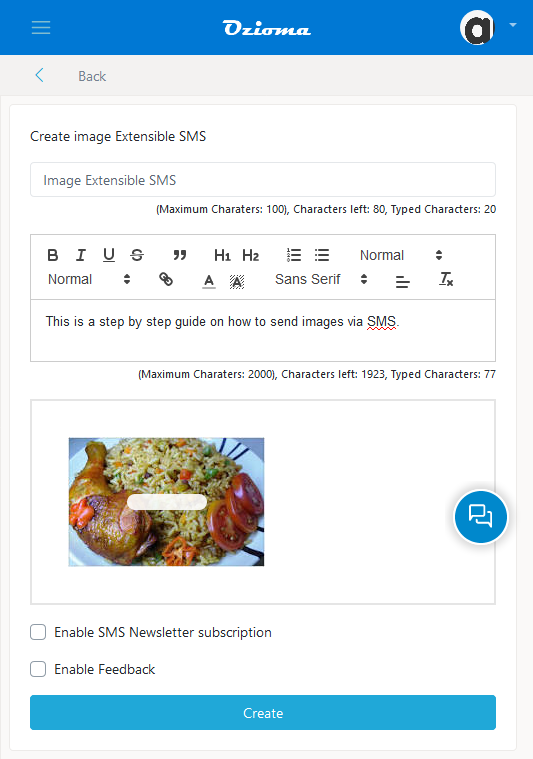
Step 5:
- Click on the message you just created
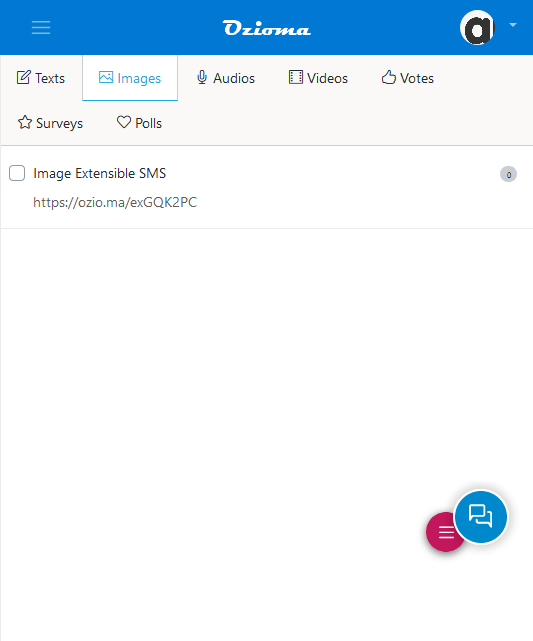
- Once it opens, you’ll see a link that has been created for that SMS. Click on Copy to copy the link. You can post it on any or all of your social media platforms if you want.
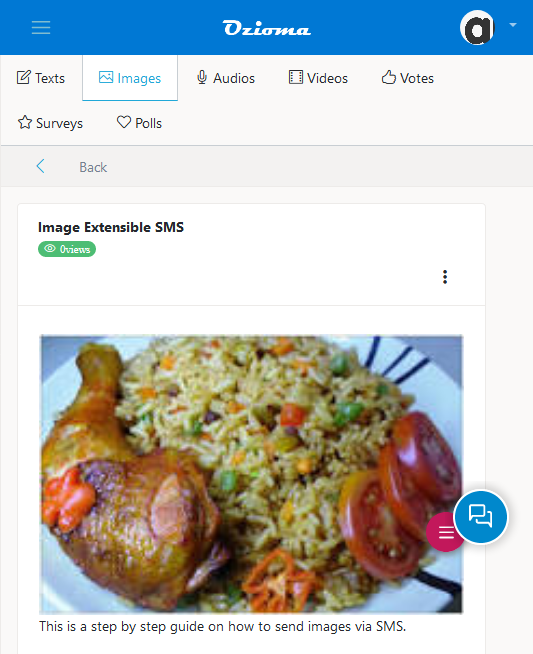
Step 6:
- On the left of your dashboard you will see a list of options, click on compose SMS or message box. (if you are using a mobile phone, click on the icon to the top left of your dashboard to see the list of options then select the compose SMS or message box).
- Here you will choose the registered sender name you want, select newsletter (that is if you had already grouped your contacts) if not, then just type/ paste the phone numbers but separate each with commas or on a new line.
- Compose a short preview of the extensible SMS you just created and paste the link.
Note: Don’t use the following words in your bulk SMS
congrats, congrat, congratulations, akpabio, promo, promotion, yello, won, win, police, alert, pr0mo, w1n, prom0, pr0m0, wow, promotional, yellow, sex, sexy, samsung, porn, nude, bank, liyel, vote, election, google, facebook, microsoft and prize.
Messages with these words as part of its content are considered as spam or political message and do not get delivered by the network operators. To avoid loss of units do make sure your message does not contain any of the above words.
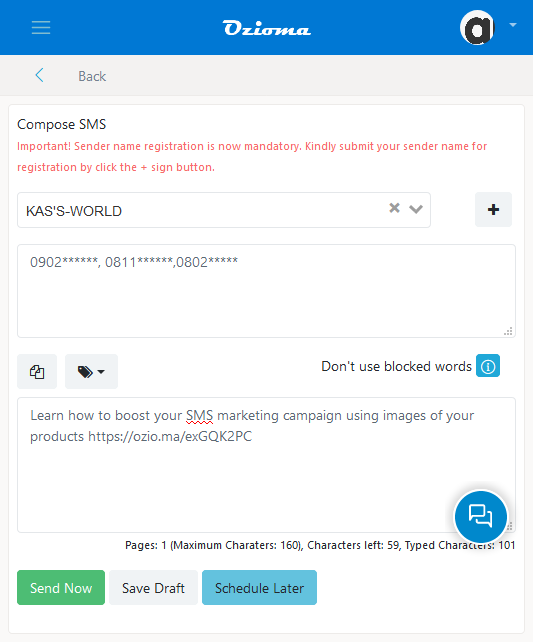
Step 7:
- Once all that has been done, make sure you cross check everything to make sure there are no errors.
Step 8:
- Click on send now to send your message.