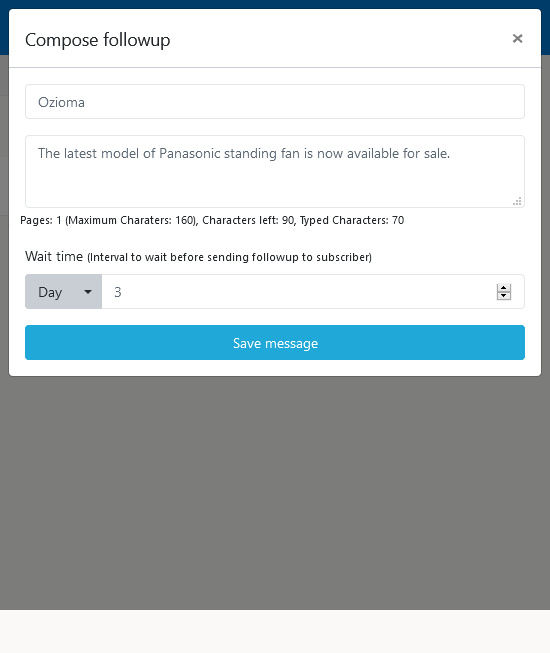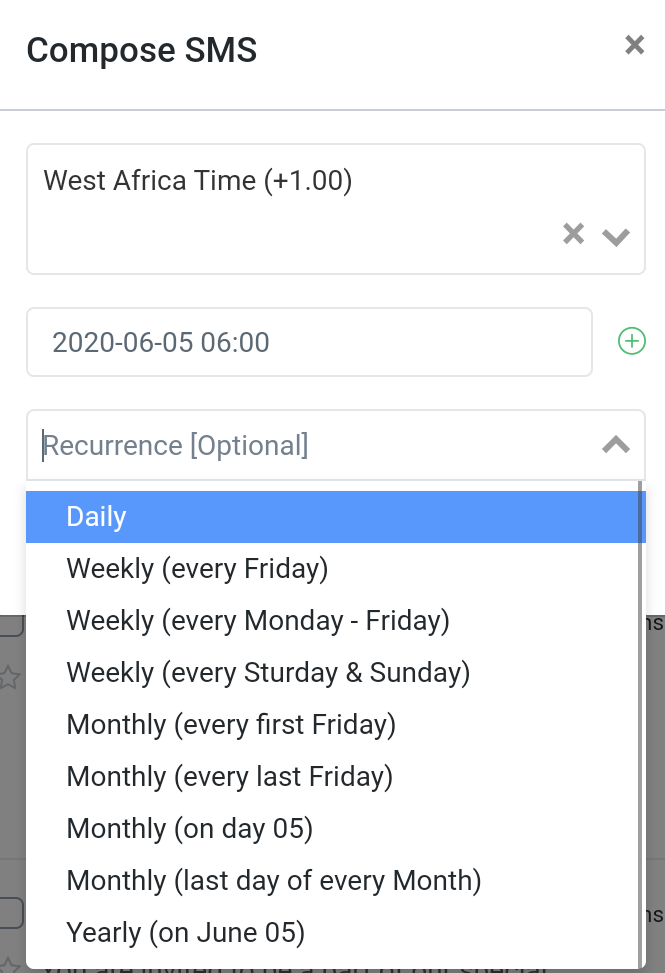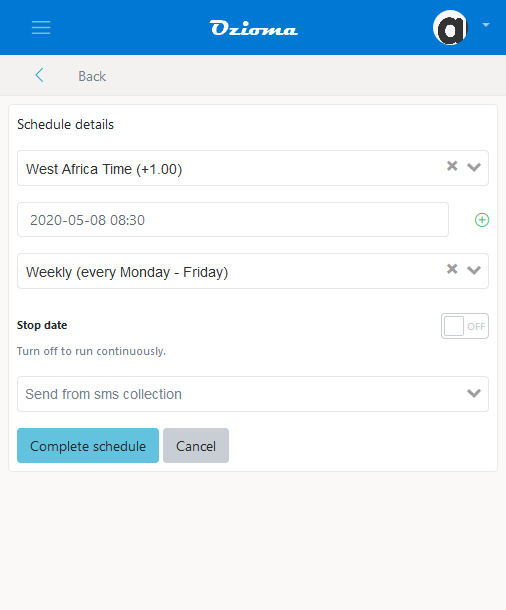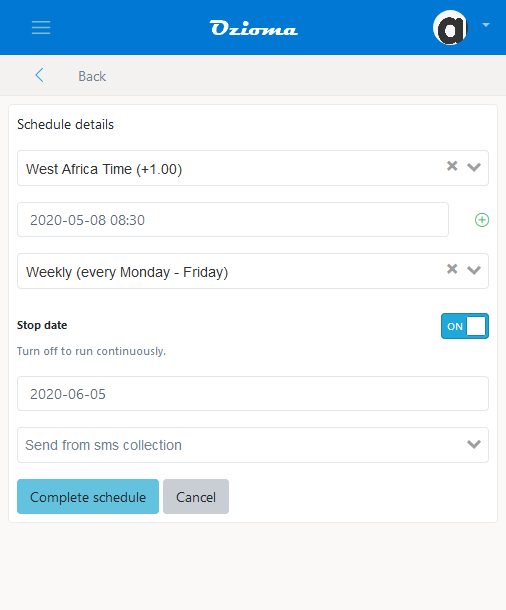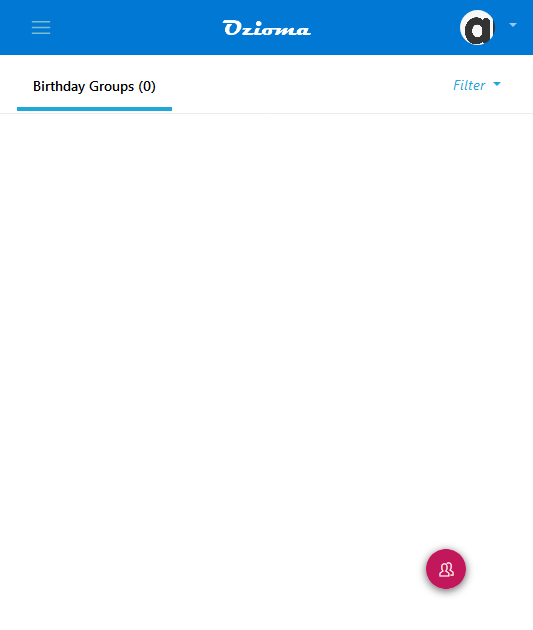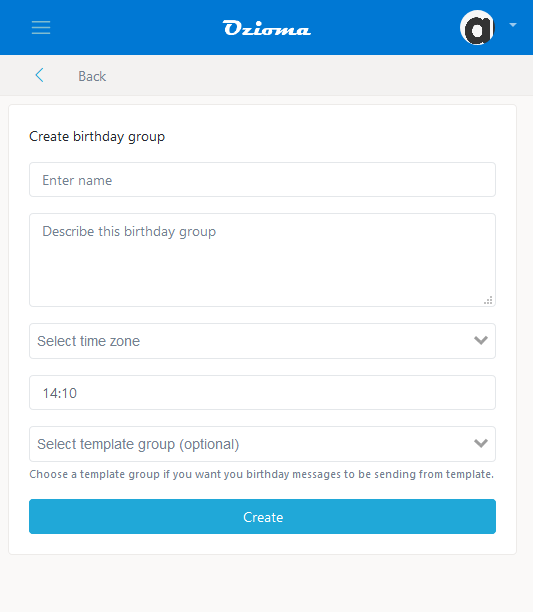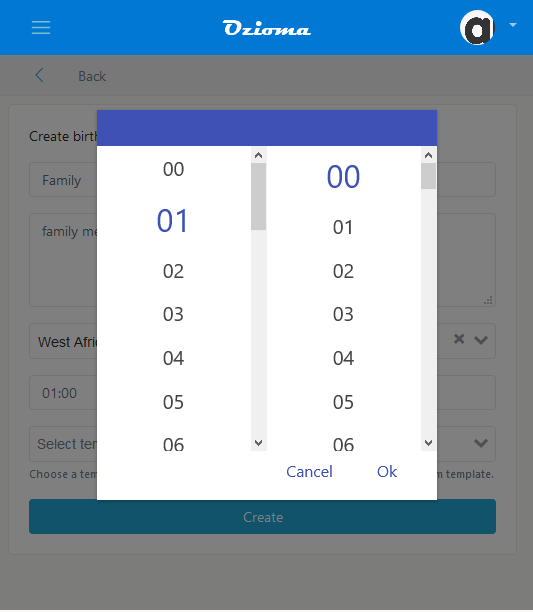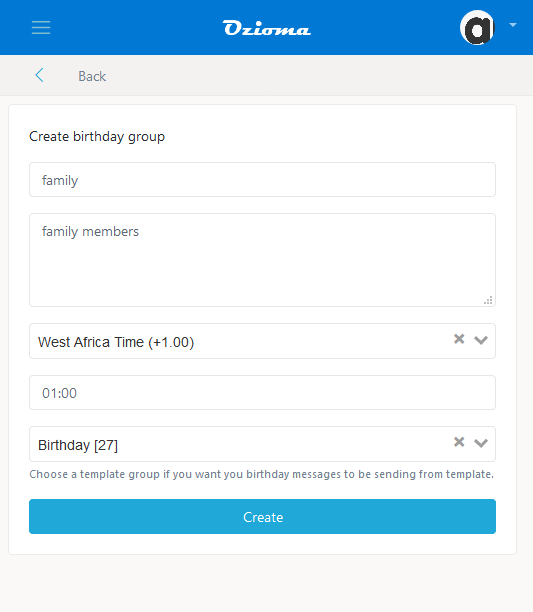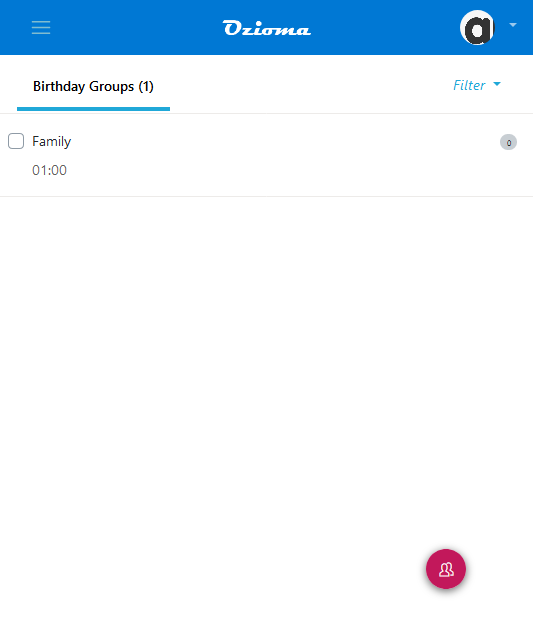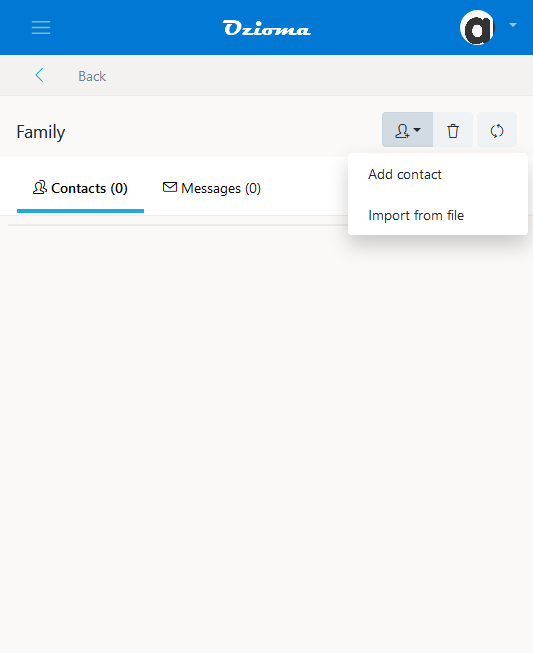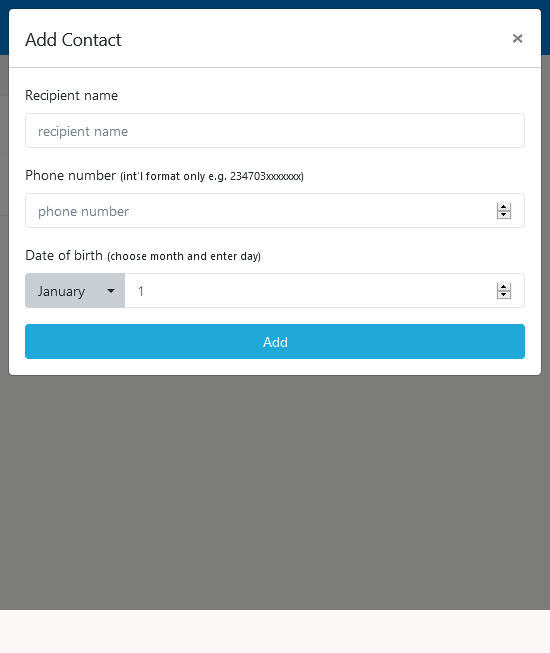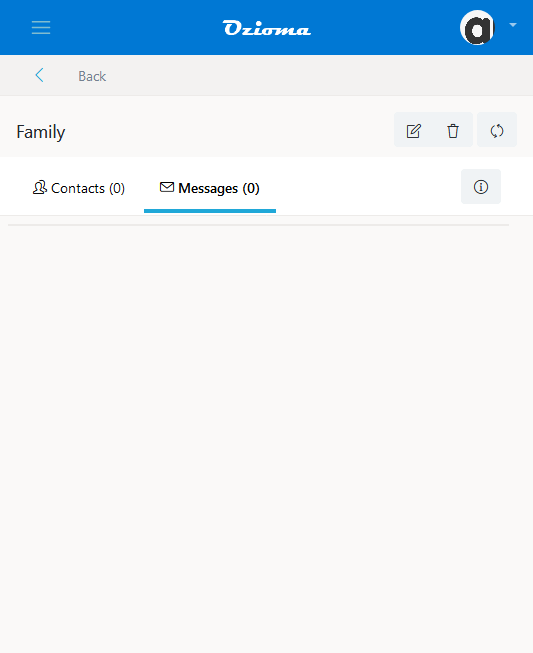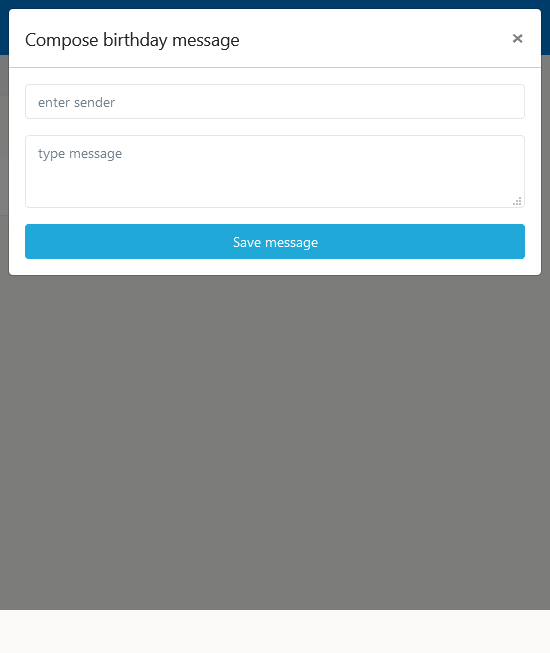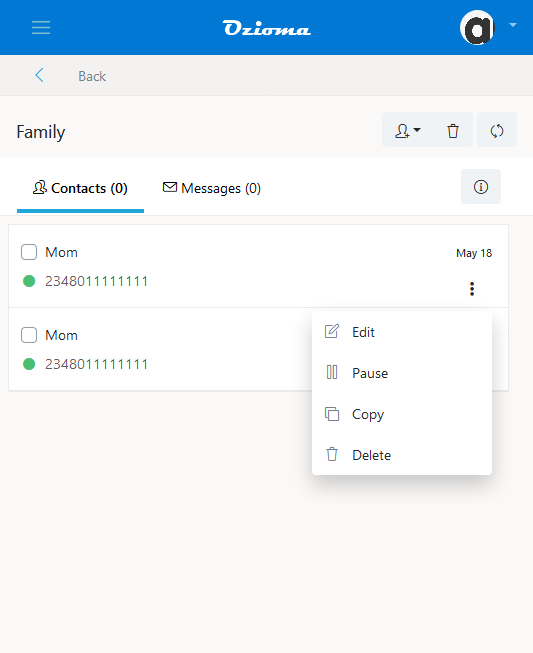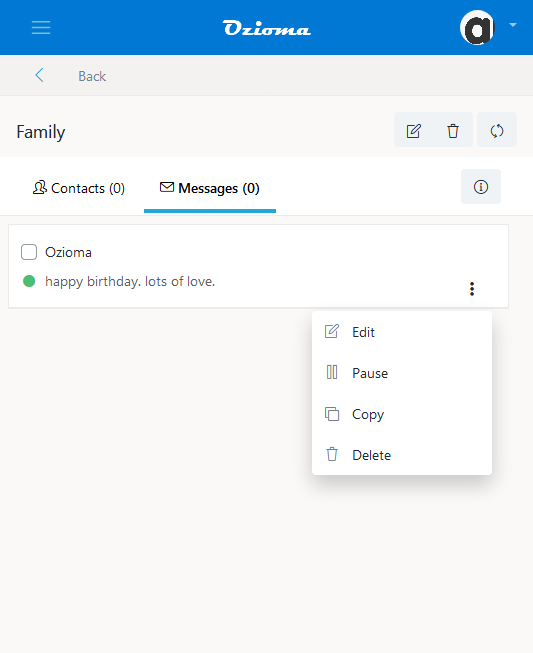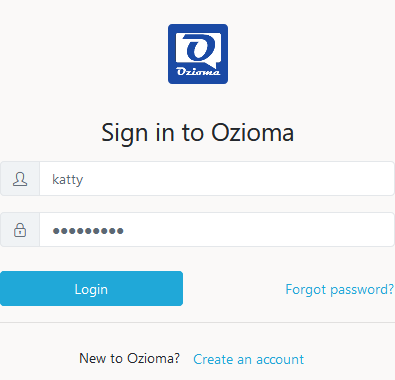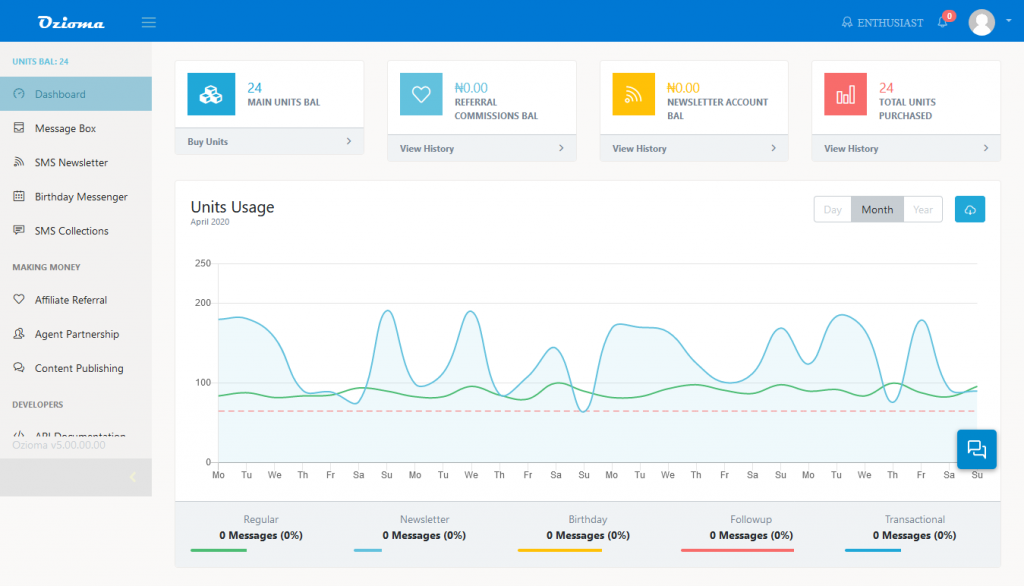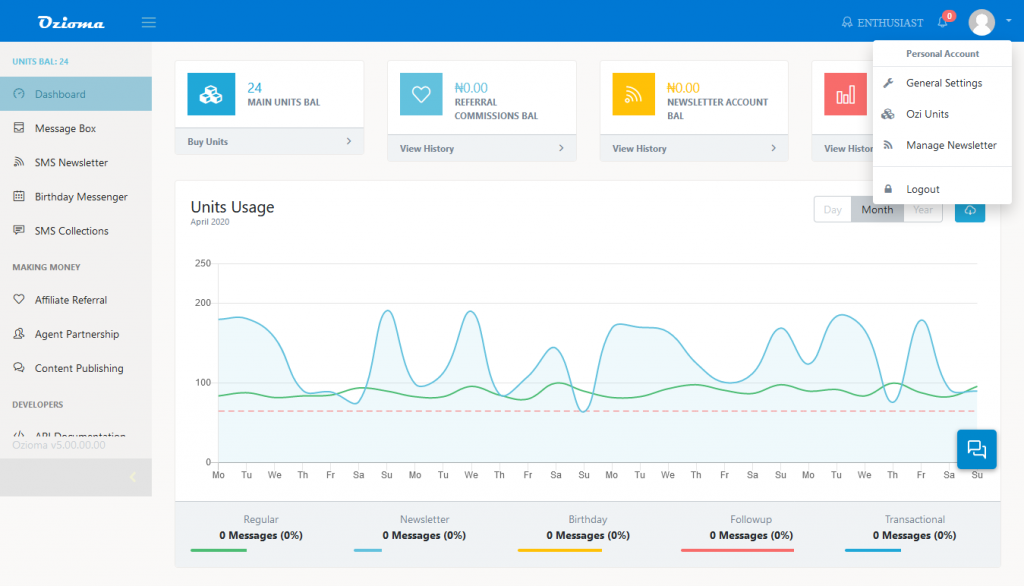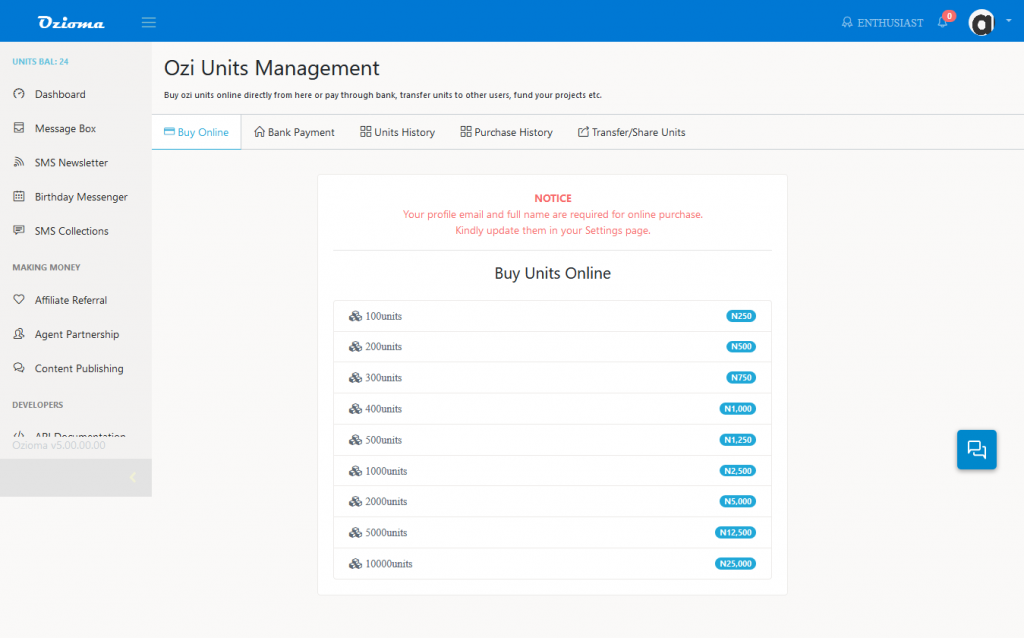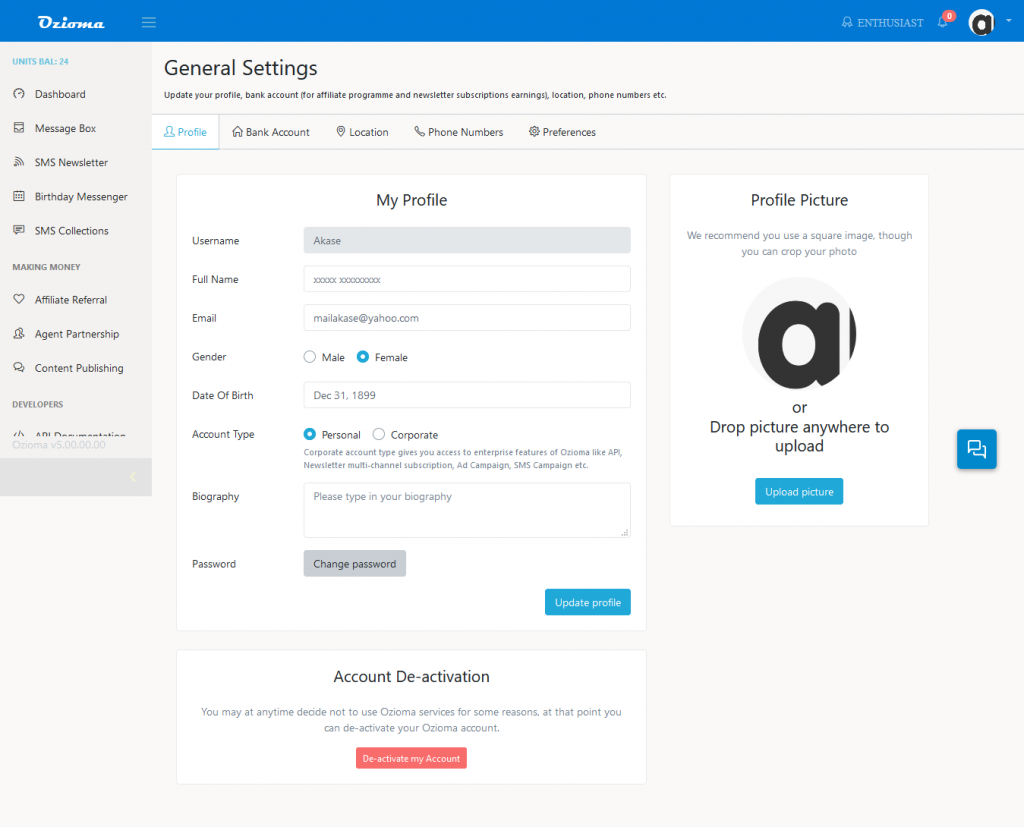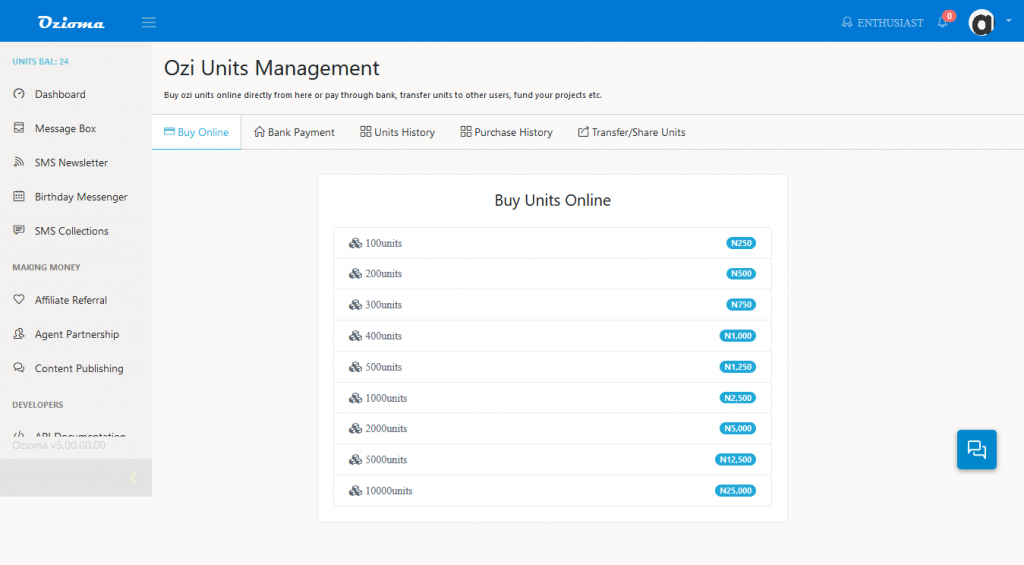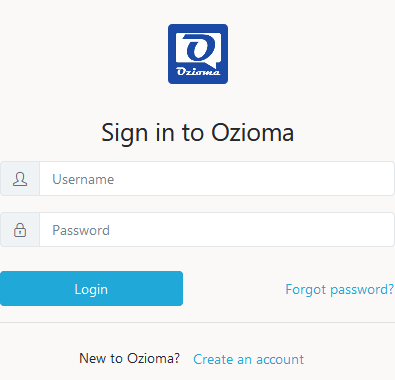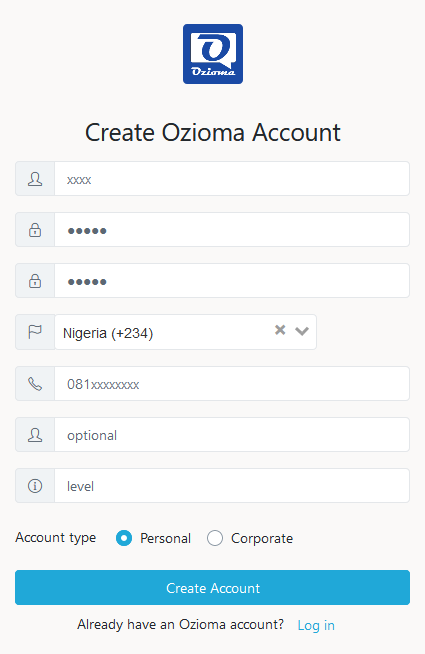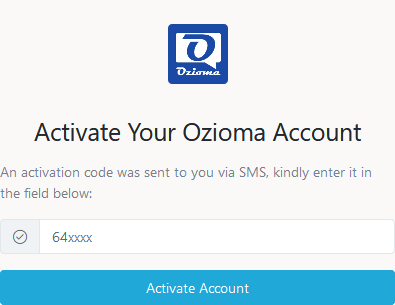Ozioma SMS Newsletters enables users to put phone numbers into groups like customers, members, friends, family, colleagues etc for easy access as well as support uploading contact list directly from your phone.
Types of SMS Newsletter in Ozioma
There are 2 types of SMS Newsletters in ozioma which are.
- Free SMS Newsletter: This means that the sender will pay the cost of the message sent. Free SMS newsletters can be sent to both ozioma users and non-users.
- Paid SMS Newsletter: This means that the subscribers will be the ones to pay for the messages they receive from you. The sender does not pay for the messages. This can be used by churches for sending daily devotional messages while the members pay the cost for it. Paid SMS Newsletters can only be sent to ozioma users because before subscribing, they have to accept to pay for the messages. You can also make extra money from this by charging an extra fee for the messages.
How to create a Free SMS Newsletter
STEP 1
- log in to your Ozioma account at https://app.ozioma.net using your username and password.
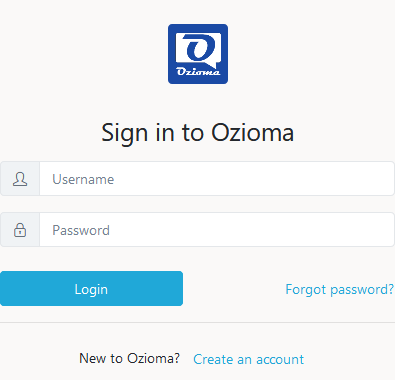
STEP 2
- On the left of your dashboard you will see a list of options, click on SMS Newsletter. (if you are using a mobile phone, click on the icon to the top left of your dashboard to see the list of options then select the SMS Newsletter).
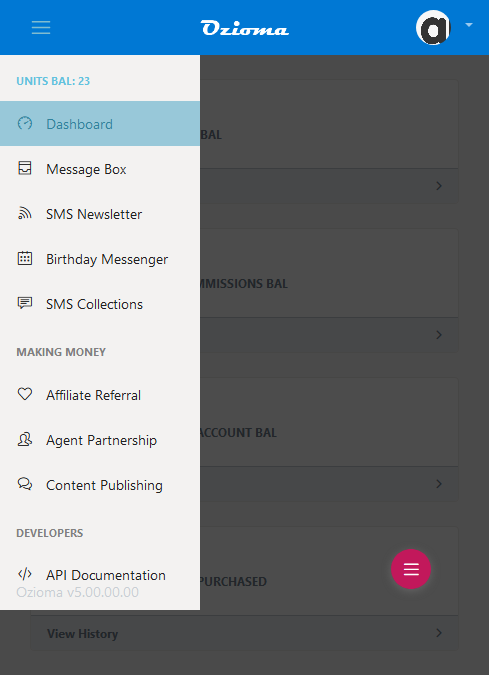
STEP 3
- At the bottom of your SMS Newsletter to the right, click on the pink colored icon.
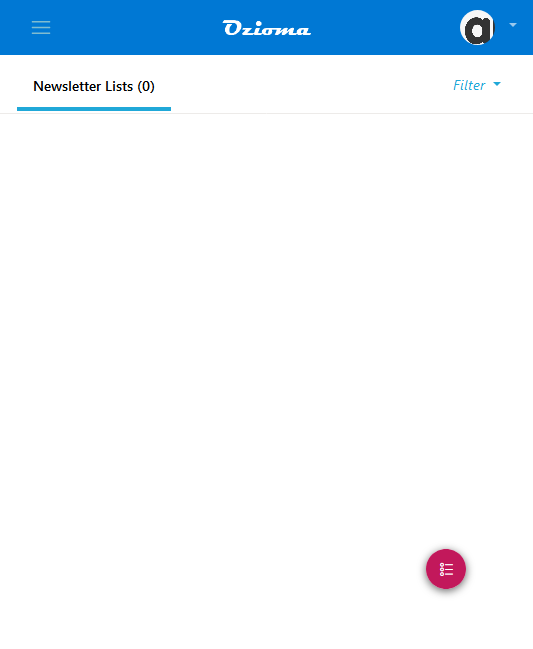
STEP 4
- Write the name of the newsletter (like family, customers, employees etc).
- Describe the newsletter and click on create.
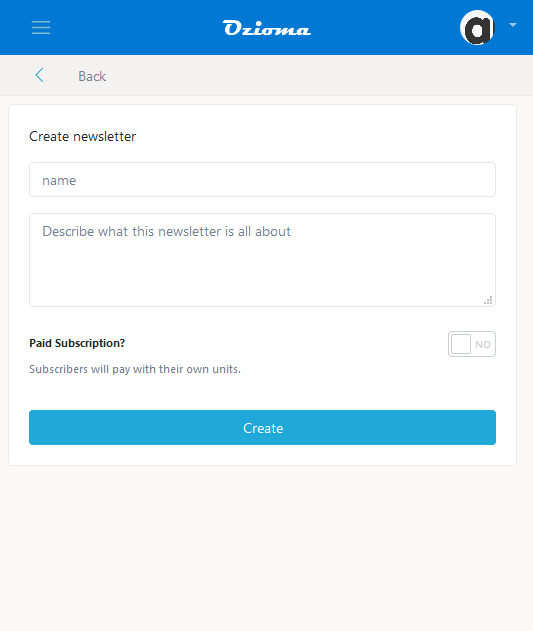
STEP 5
- On your newsletter list you will see the name of your newsletter and your the SUBCODE. Click on the name of the newsletter you just created.

STEP 6
- Once in your newsletter group, click on the third icon at the top right side of it and click on Add subscriber. if you want to export it from your files then click on import from files.

STEP 7
- Type the name and phone number and click on add.
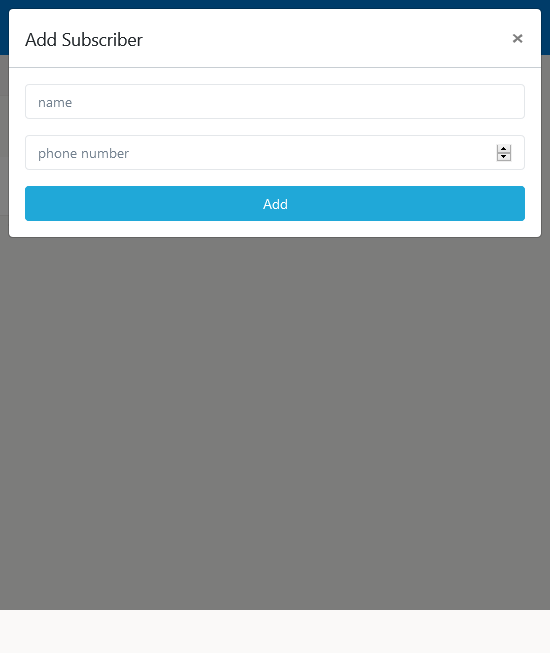
STEP 8
- To type the follow up message, click on follow up. Then click on the first icon on the top right.
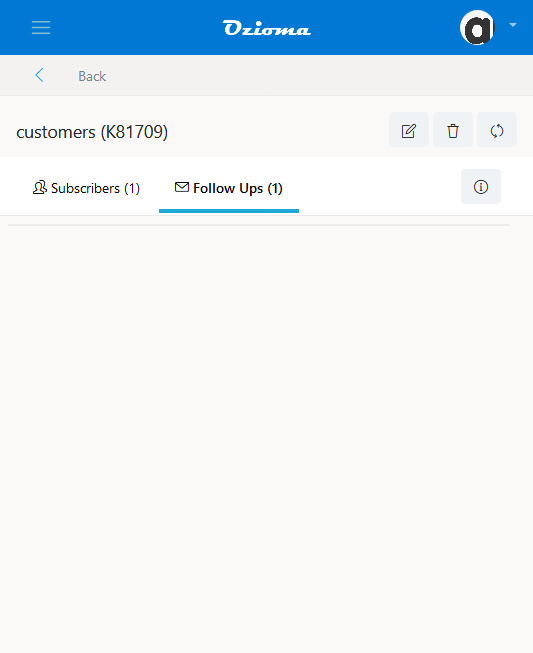
STEP 9
- Type the sender name and compose the message. Then choose the interval you want before the message is delivered to your subscriber (instant, hour, day, week , month and year). Here I chose 3 days. Once that is done, click on save message.