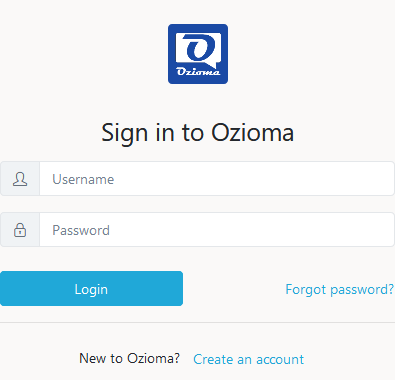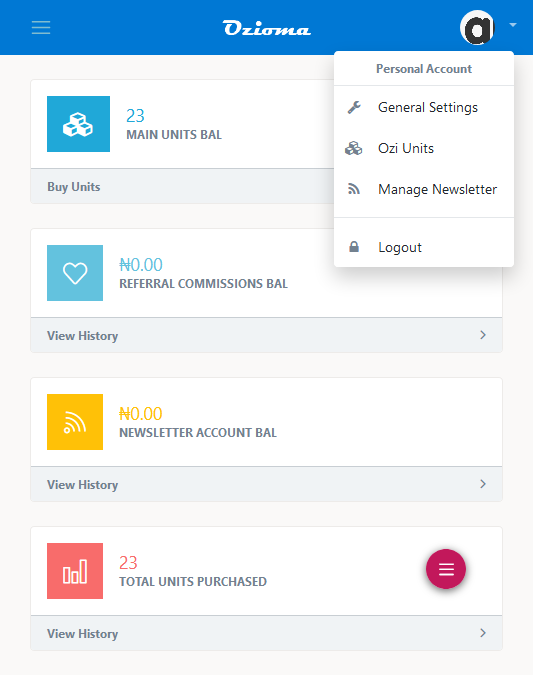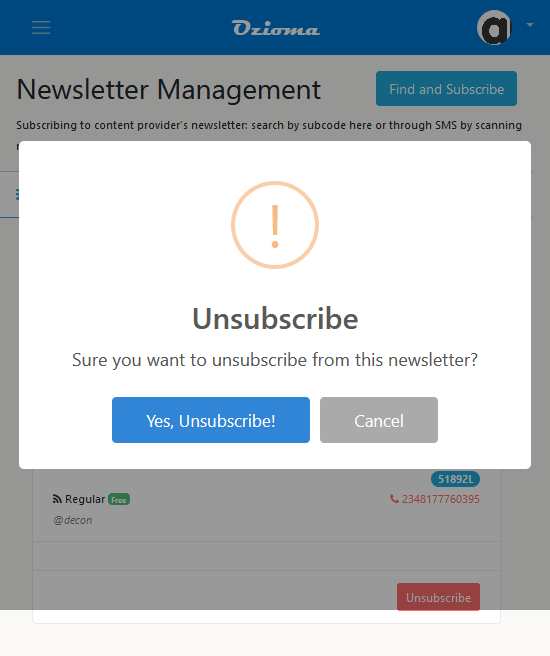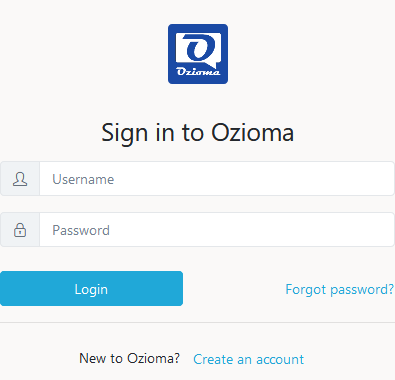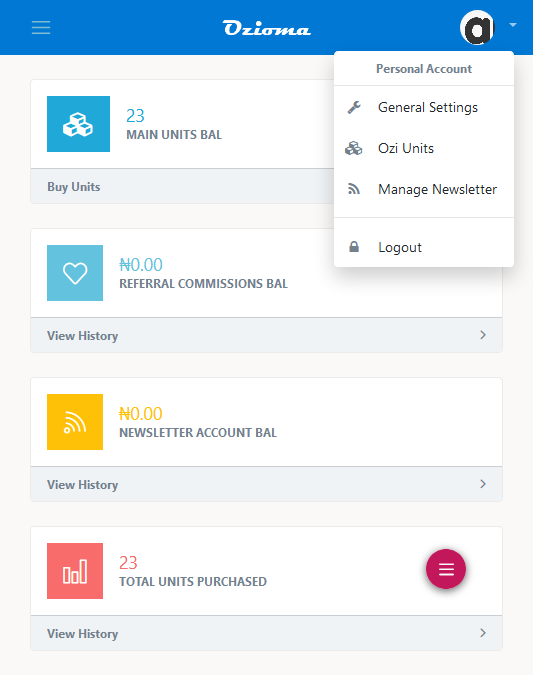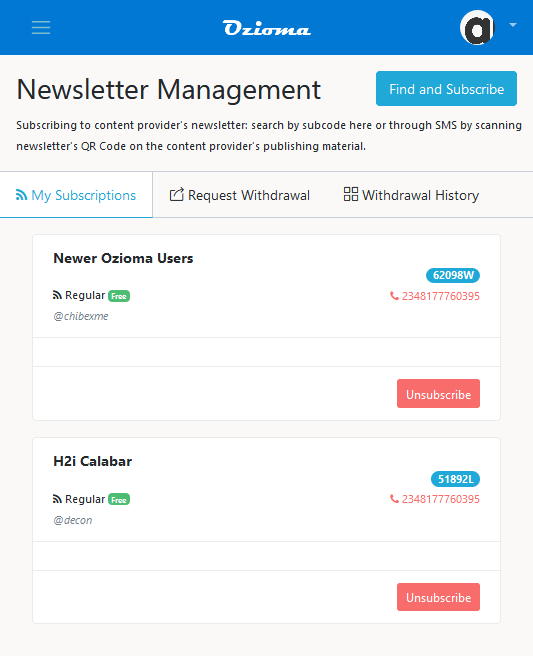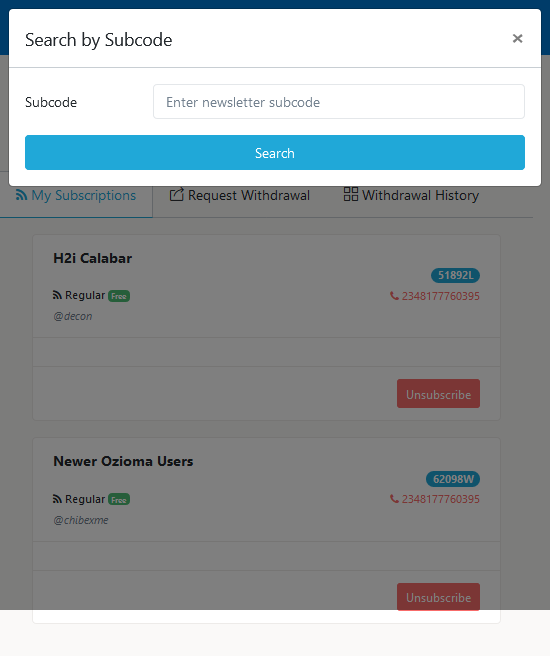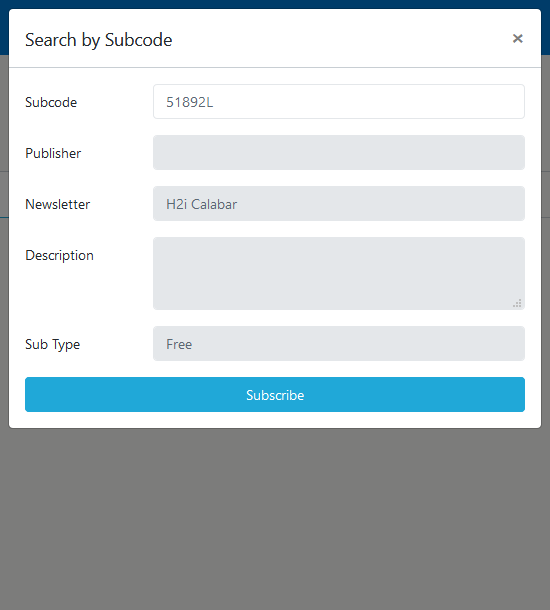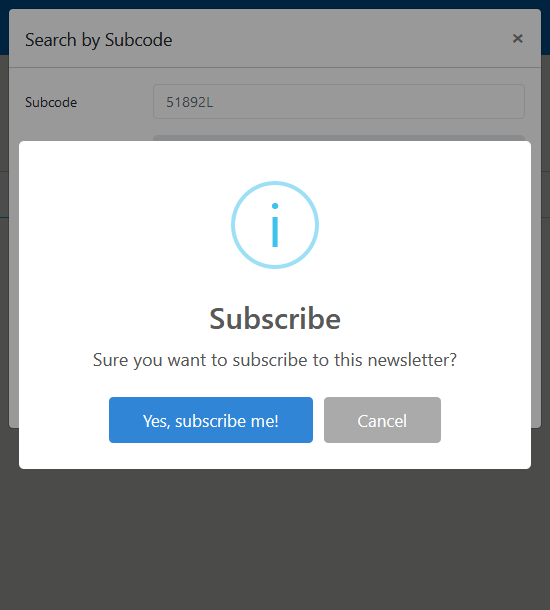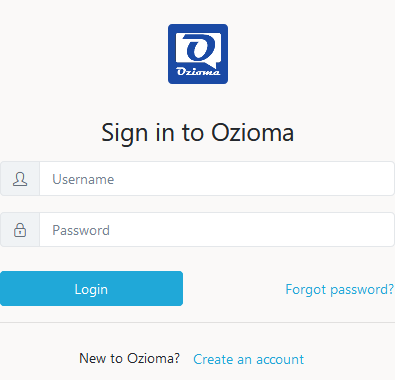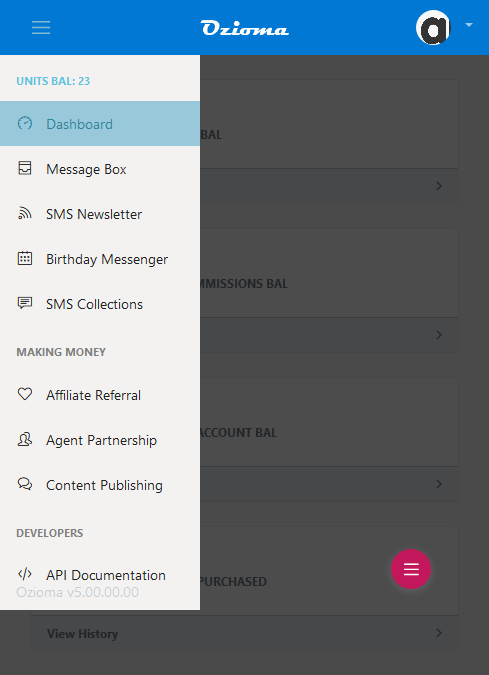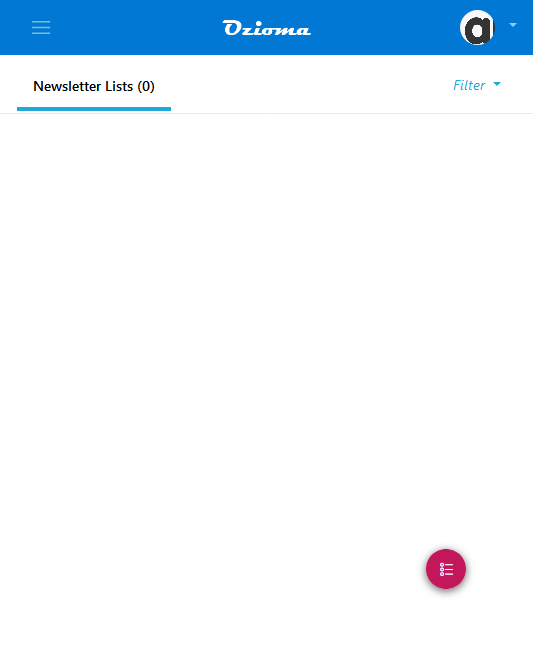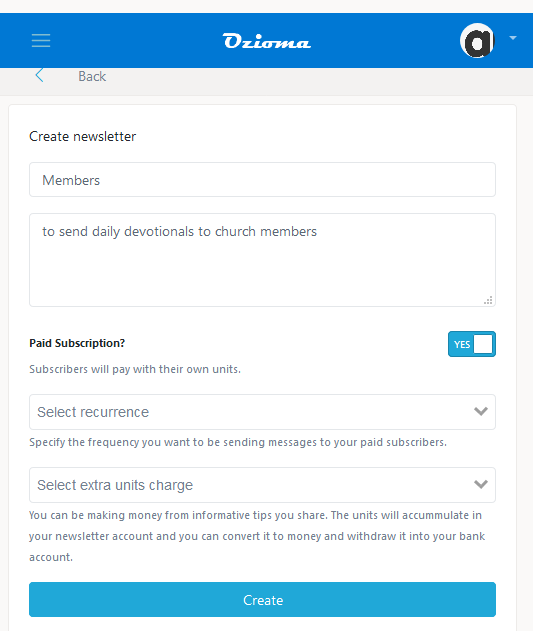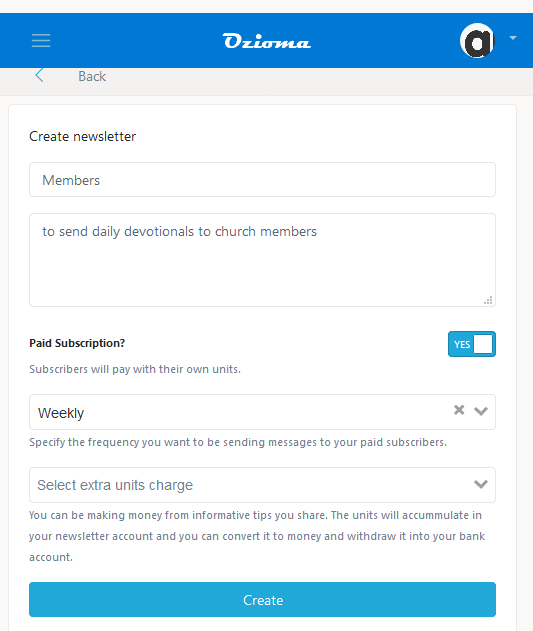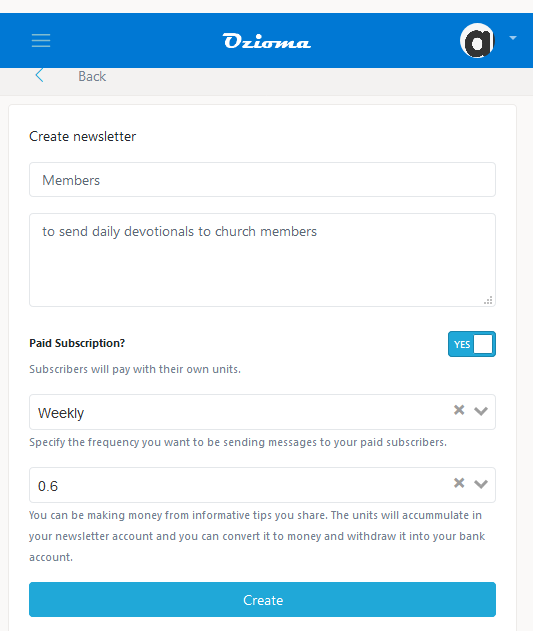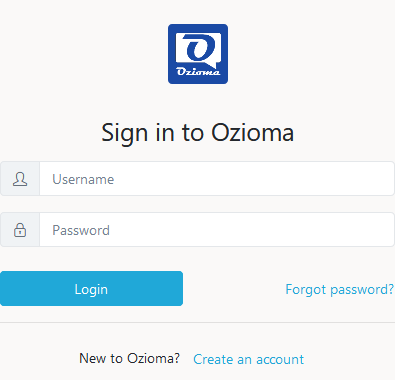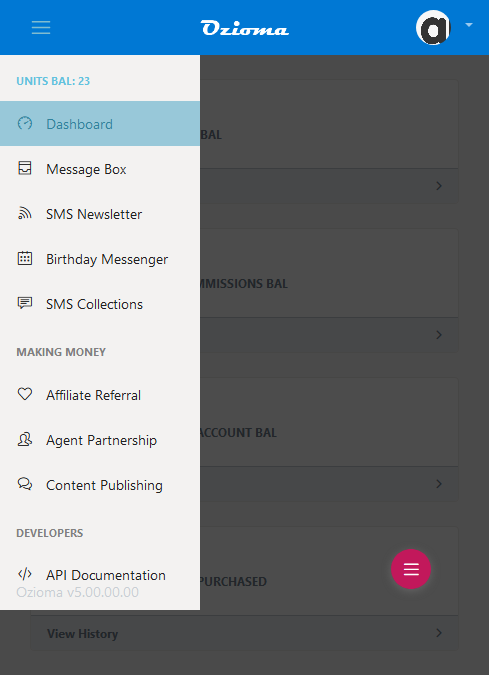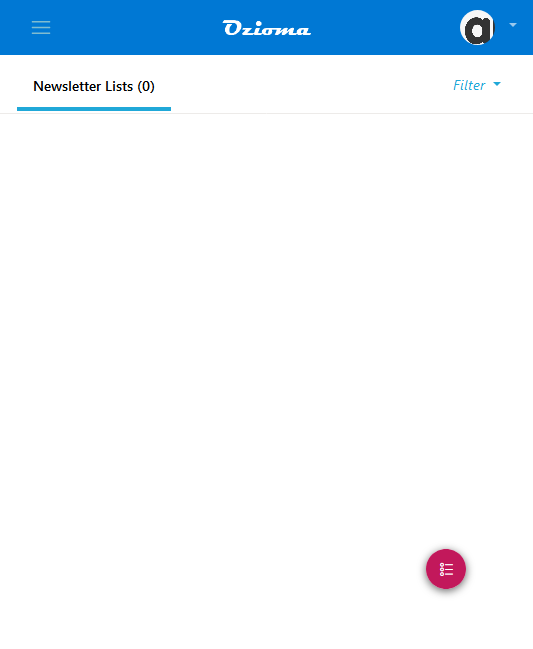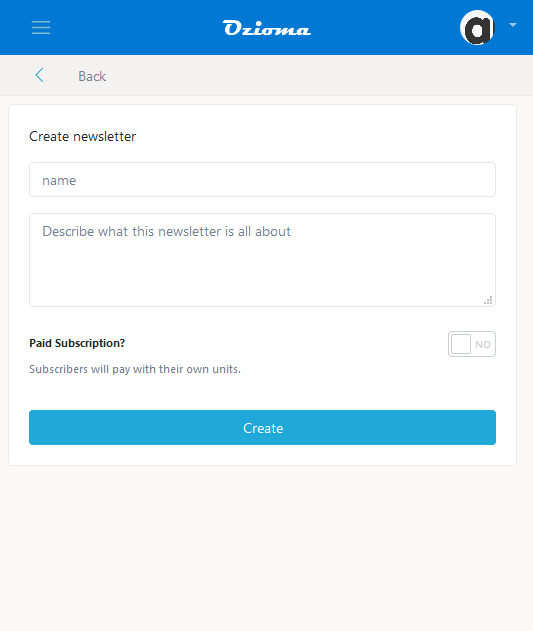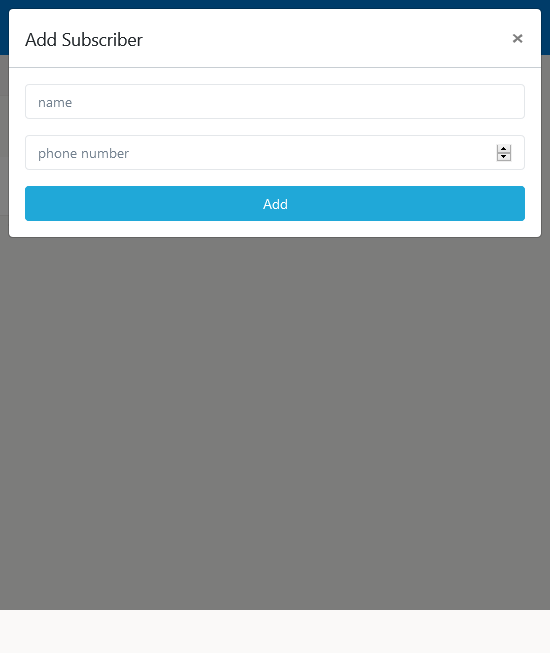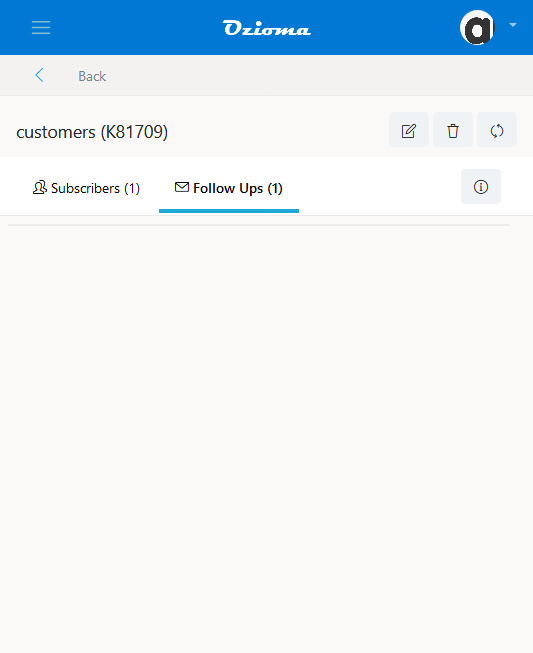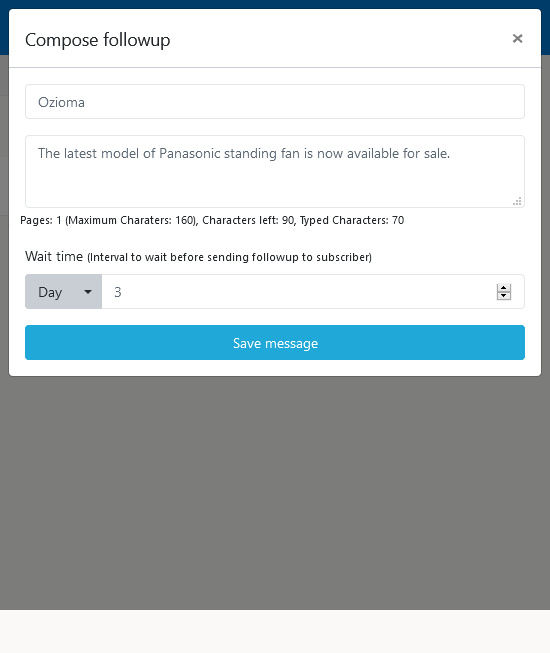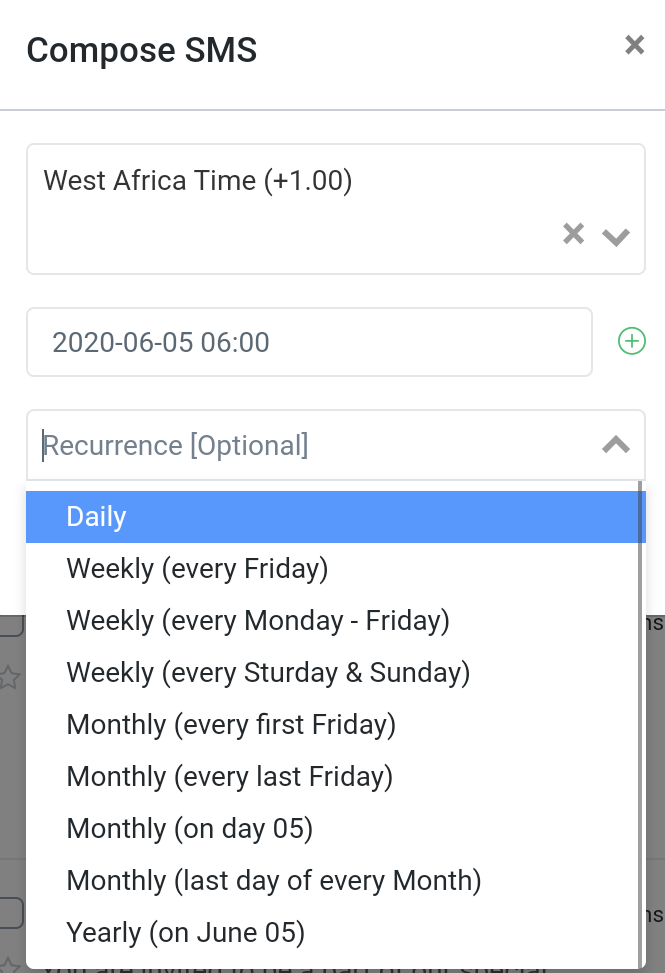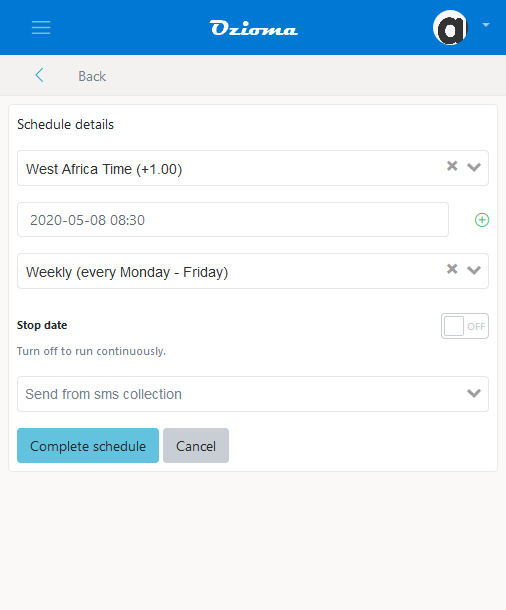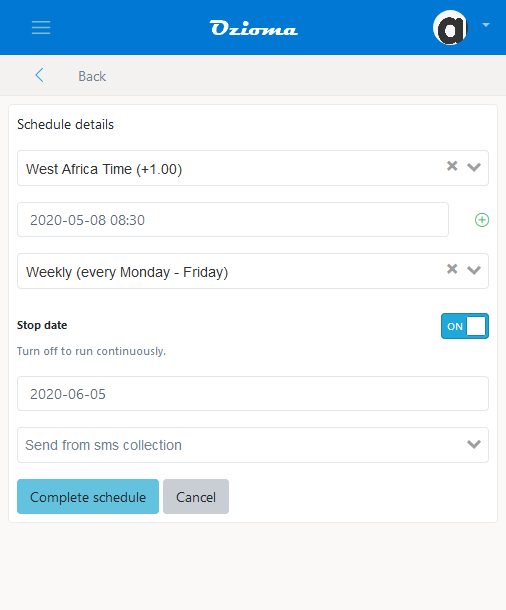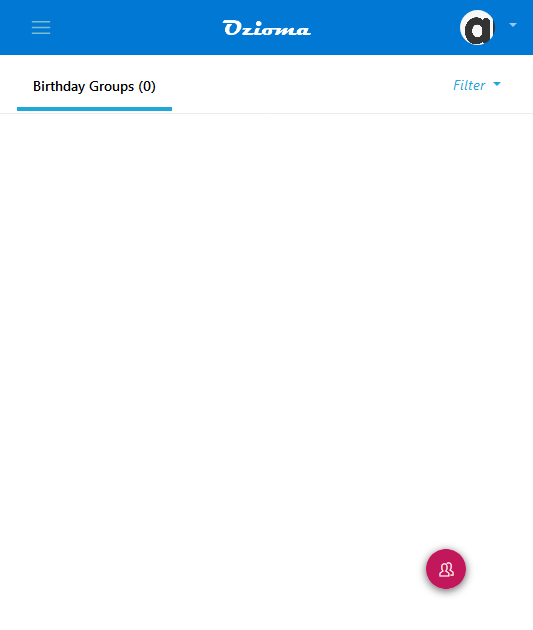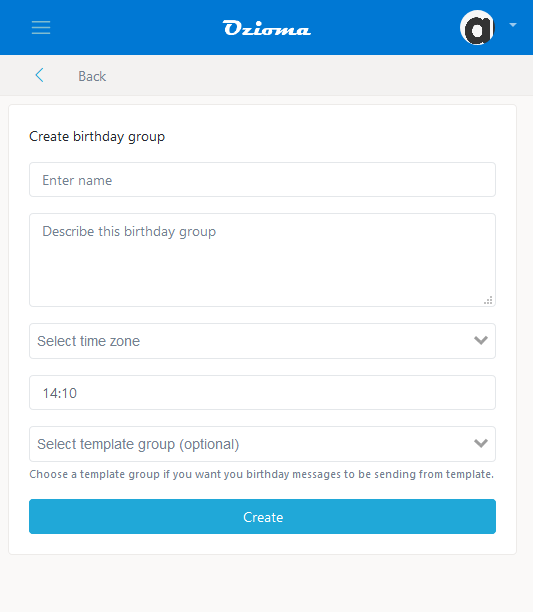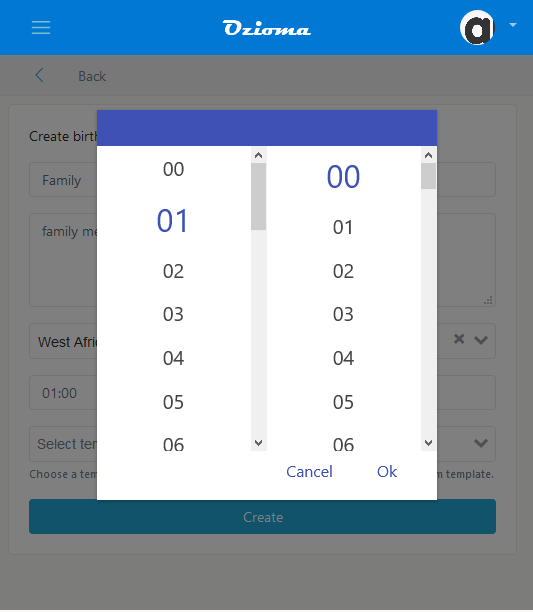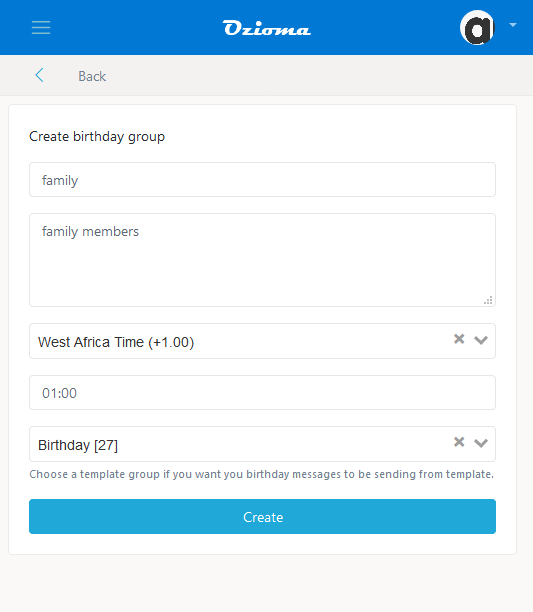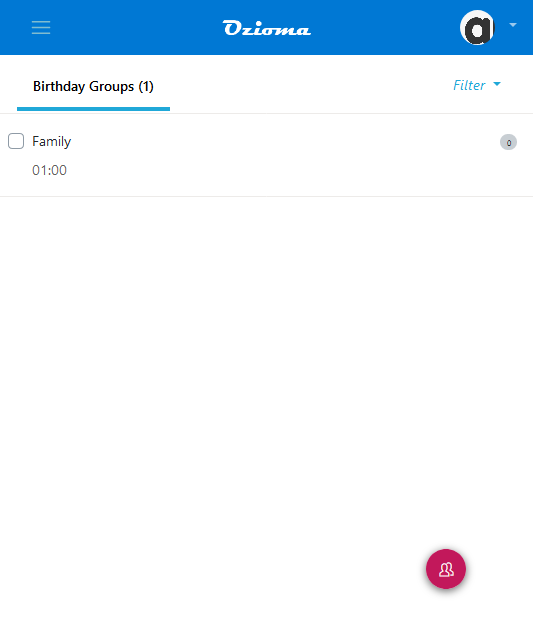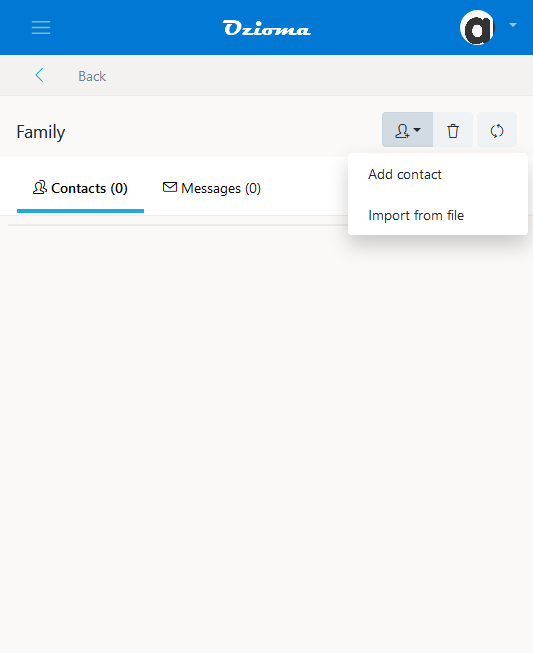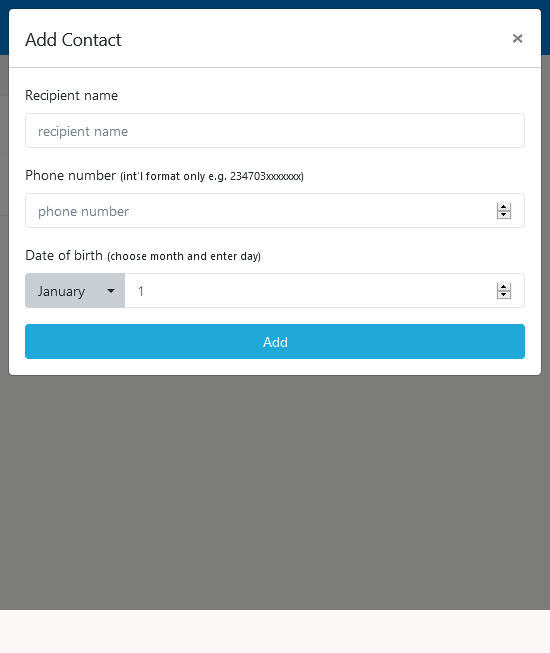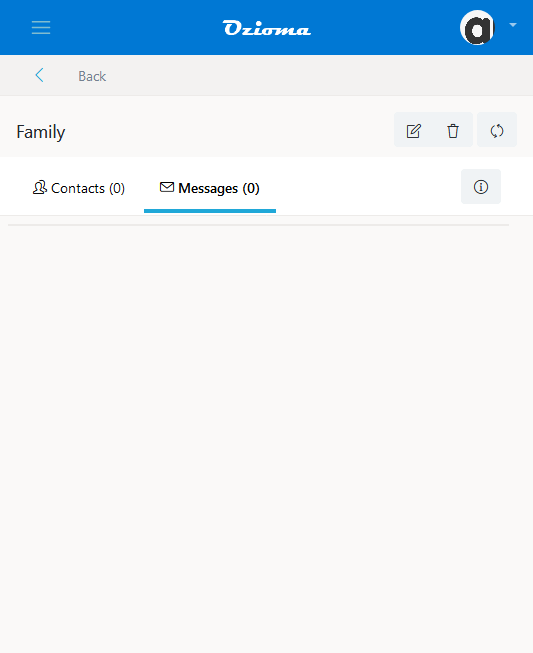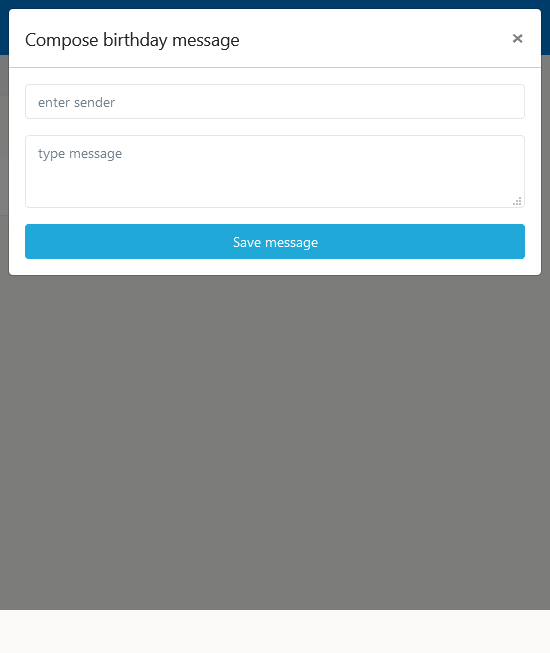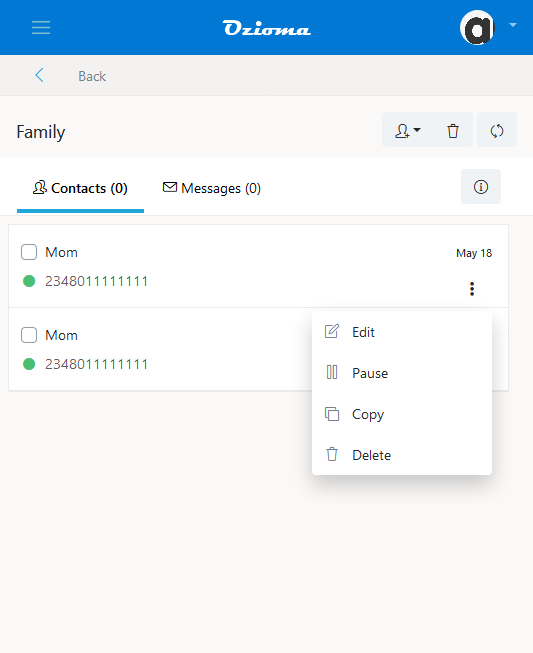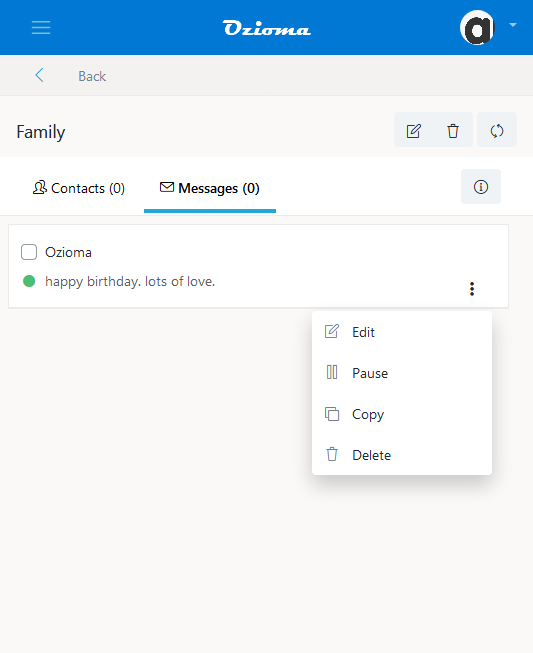Affiliate Membership is a home business you can do at your free time to make additional income without quitting your current job. As an affiliate member you can be earning upto 25% life time residual commission by just recommending Ozioma to people and any time they buy units you get your commission.
Partner with us and make commissions for life from your recommendees purchases. As you move from one stage to another your commission percentage increases.
Each stage has a minimum amount of messages you must send within a month to qualify for recommendees purchase commission.
How does it work?
Becoming an affiliate member of Ozioma is very simple. All you have to do is share your Affiliate Link with people for them to create their Ozioma account with it. On their registration form, your username will automatically appear as the recommender and once they have created their account and have started buying units, you will be making commissions from every unit they buy. For your recommendees creating account through Ozioma mobile app, inform them to use your username as the recommender on the signup form.
How to Get Your Affiliate Link?
Step 1
- log in to your Ozioma account at https://app.ozioma.net using your username and password.
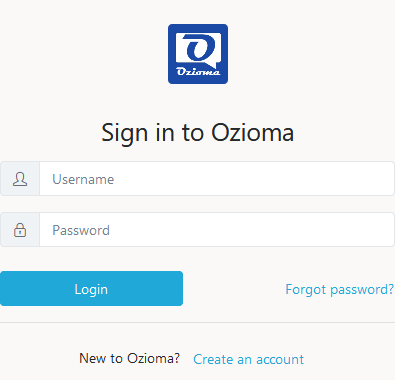
STEP 2
- On the left of your dashboard you will see a list of options, click on Affiliate Referral. (if you are using a mobile phone, click on the icon to the top left of your dashboard to see the list of options then select the Affiliate Referral).
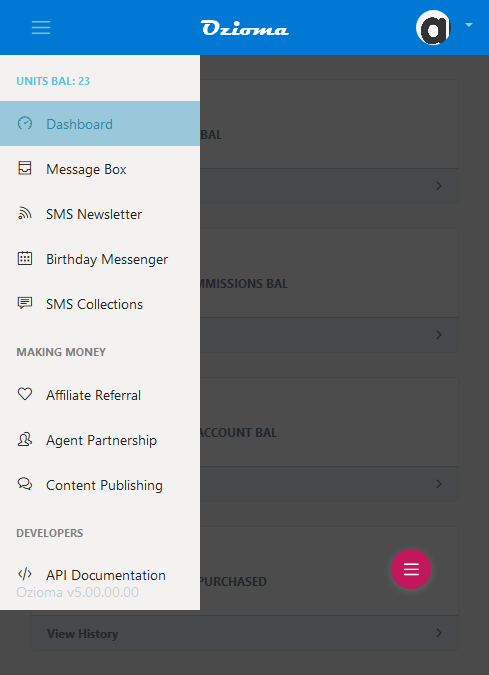
Step 3
- You will see your referral link, click on copy and share on all your social media platforms.
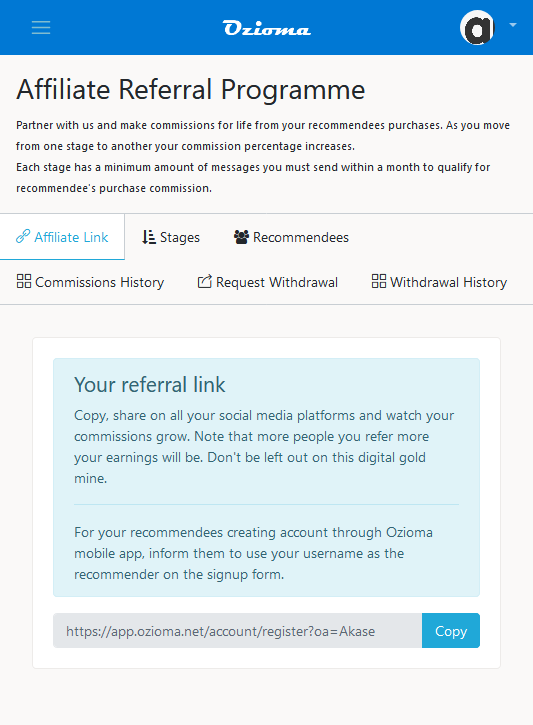
AFFILIATE MEMBER STAGES
There are 7 stages of Affiliate members, which are,
- ENTHUSIAST : This is the first stage stage. In this stage you have to refer or recommend up to 1- 10 people before you can move to the next stage and you also need to send a minimum of 5 SMS in a month for you to receive your commissions. When your recommendees buy units through the bank, online or cash, you get 10% of their units purchased as your commission and if they buy through voucher (agents) you will receive a commission of 2%.
- LEADER : This is the second stage. In this stage, you need to refer up to 11-50 people before you can move to the next stage and you also need to send a minimum of 20 SMS in a month before you can receive your commission. Your commission in this stage will be 15% when your recommendees buy units through the bank, online or cash and 5% when they buy units through voucher (agents).
- PROFESSIONAl : This is the third stage. You need to refer up to 51-100 people before you can move out from this stage and you also need to send a minimum of 50 SMS in a month for you to receive your commission. Your commission in this stage will be 17.5% when your recommendees buy units through the bank, cash or online and 6% when they buy through voucher.
- BOSS : This is the fourth stage. You need to refer up to 101-500 people before you can move out of this stage and you also need to send a minimum of 100 SMS in a month before you can receive your commission. Your commission here will be 20% when your recommendees buy units through the bank, cash or online and 7% when they buy through voucher (agent).
- VIP : This is the fifth stage. You need to refer up to 501-1000 people before you can move out of this stage and you also need to send a minimum of 120 SMS in a month before you can receive your commission. Your commission here will be 22.5% when your recommendees buy units through the bank, cash or online and 8% when they buy through voucher (agent).
- DON : This is the sixth stage. You need to refer up to 1001-5000 people before you can move out of this stage and you also need to send a minimum of 150 SMS in a month before you can receive your commission. Your commission here will be 25% when your recommendees buy units through the bank, cash or online and 9% when they buy through voucher (agent).
- ULTIMATE : This is the seventh stage. You need to refer up to 5001-1000000 people before you can move out of this stage and you also need to send a minimum of 200 SMS in a month before you can receive your commission. Your commission here will be 30% when your recommendees buy units through the bank, cash or online and 10% when they buy through voucher (agent).